7.1 Views in DataSheet Pro |

|

|
|
7.1 Views in DataSheet Pro |

|

|
DataSheet Pro users can create Views of the diagram, then use the Views to jump to particular sections of the diagram or zoom levels. This feature captures the current zoom and scroll levels and automatically displays that position in the diagram. Views can also be used to create different images of the same timing diagram.
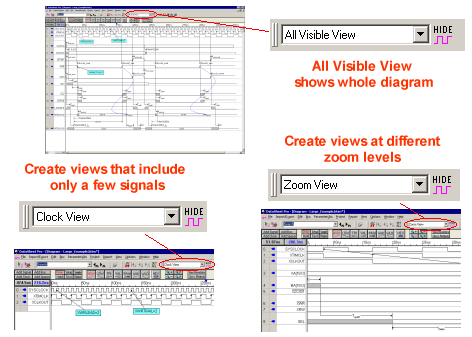
Create a DataSheet Pro View for quick viewing or printing specific sections:
•Adjust the timing diagram so that it shows only what you want to see in the view that you are creating. You can hide different signals and parameters in each View, so a View can radically change the information displayed in the window (See Section 1.9 Hiding Signals). |
•Select the View > Image View menu to open the Image View Capture dialog. •Press the New button and enter the name of the view in the dialog that pops up. This creates a view with what is currently visible in the diagram. |
|
•Once a View is created, the Update View button will update the view such that what is currently shown on the screen will now be in the named view. •You can Delete a view or Rename it using the those buttons. •The Apply View button changes the diagram to display that particular view. |
•The fastest way to switch between views is to choose a View from the drop-down box on the tool bar. This will automatically change the diagram to display the new view. •The All Visible View is the default view for the program and displays the entire timing diagram. |
|
•After a View is created, any changes to the diagram (like new signals and text) will change all of the existing views. |