1.9 Hiding Signals |

|

|
|
1.9 Hiding Signals |

|

|
Hiding a signal removes the signal and any attached parameters and text from the screen, but not from the timing diagram itself. Delays, setups, and holds will continue to function, but timing errors will be shown only in the Parameter window.
Hide selected signals:
•Select the signal names and then choose Hide Selected Signals from the right click context menu or the View main menu. •View > Show Hidden Text allows attachments to signals like text objects and grid lines to continue to be displayed even when their parent signal is hidden. This lets you create data-book quality diagrams, by using signal segments to line-up and center text without having to show the signal segment. |
Show and Hide using a dialog
•Choose the View > Show and Hide Signals menu to open a Show or Hide Signals dialog. |
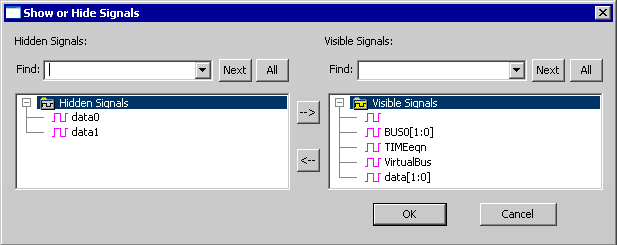
•Move signals to and from the Hidden Signals list on the left and the Visible Signals list on the right using the arrow buttons. •The Find fields, above each list, enable you to select all the signals according to a pattern matching technique. The pattern can be any regular expression, see §15.7: Pattern Matching (Regular Expressions). If you type a pattern (such as 'G1') into one of the fields and click the All button, then all signals that contain a match for the pattern (like SIG1, SIG10, or SIG11) will be selected. If you type a pattern and click Next button a few times, then it will successively select the next few signals that match the pattern. |
Hide using a filter pattern:
•Choose the View > Filter Signals menu to open the Signal Filter dialog. This is a modeless dialog that can be left open while you work with the diagram. •Choose either the Show Only or the Hide radio button to determine how the filter patterns act. |
|
•Enter a filter pattern in to the Pattern edit box. For example, the pattern CLK would match signals named CLK0 and CLK1. Press the Add button to activate the pattern. •Multiple patterns can be entered. The On and Off buttons can be used to selectively activate the filters. These patterns control what signals will be displayed and will also determine if newly added signals will be displayed, depending on whether the new signals match against a filter pattern. |