6.3 Image and Logo Text Objects |

|

|
|
6.3 Image and Logo Text Objects |

|

|
DataSheet Pro allows images and company logo files to be embedded into a timing diagram. Once the image is saved by DataSheel Pro, it can be viewed in any of SynaptiCAD’s timing diagram editor products including the free WaveViewer product.
The link to the image file is stored in a Text Object and has the same kind of attributes as a normal text object that allow the image to be locked to a particular place on the screen or attached to a particular edge or signal. Only a relative path to the image file is stored in the btim file, so when the timing diagram is distributed you must also distribute any necessary image files.
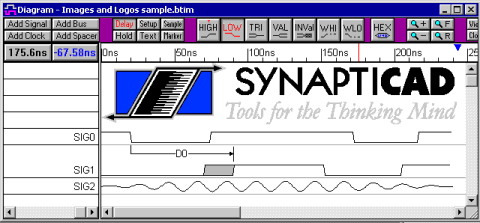
To display a logo (or any image) in a timing diagram:
•Create a text object and type in some text. This text will be text for the tool-tip fly-out that pops up when the user puts his mouse over the image. |
•Double click on the text object to open the Edit Text dialog, and check the Show Image box. |
|
•Specify an image file to display by either typing in a file name, or clicking the Browse button to select a file. The following image formats are supported: |
•Bitmap (*.bmp) •CompuServe Graphics Interchange Format (*.gif) •Icon Files (*.ico) •JPEG Images (*.jpg, *.jpeg, *.jif, *.jfif) •Portable Network Graphics (*.png) |
•When the Edit Text dialog is closed the image will appear on the timing diagram. |