Step 8: Simulate the Test Bench |

|

|
|
Step 8: Simulate the Test Bench |

|

|
TestBencher Pro ships with a basic version of BugHunter Pro, a graphical debugger that can control external simulations. For comprehensive instructions on BugHunter, read the BugHunter and VeriLogger manual. Simulations are controlled by the buttons on the simulation button bar.
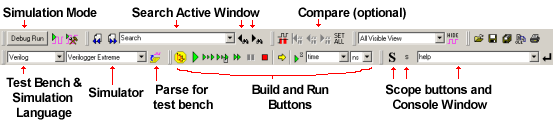
Build the Code:
•Press the yellow Build button on the simulation button bar, select the Simulate > Build menu, or press the <F7> key. |
|
•Check the Report window Error tab to see if there are any compile errors in the simulation results tab. If you cannot see the Report window, choose the Window > Report menu option to bring the window to the front. |
Start a Simulation:
•Press one of the green Run buttons to start the simulator. The status of the simulator is reported in the lower right hand corner of the screen. |
|
View Simulation Results:
•When the simulation is complete, the waveform results will be placed in the Diagram window. The simulation text output will be displayed in the Report window. |