3.1 Stimulus and Results Diagram |

|

|
|
3.1 Stimulus and Results Diagram |

|

|
The Stimulus and Results diagram lists the watched signals for the simulation and displays the waveform results for these signals after simulation. Multiple stimulus and results diagrams can be used so that each diagram defines different sets of watched signals and different unit-level test benches. Each diagram can be used to test a different aspect of your design. Only one stimulus and results diagram can be active at a given time; the non-active diagrams can be stored in the the Simulation Results Archive folder for easy access and retrieval.
The Current Stimulus & Results Diagram:
The Project window Stimulus & Results entry defines the current stimulus and results diagram. The default name is StimulusAndResults.btim, but any valid *.btim file can be used (as shown below). The simulation results are displayed on the purple watched signals which are set using the process described in Section 2.3 Watching Signal and Component Waveforms. This diagram is also the place where you can draw the stimulus waveforms to create unit-level test benches as described in Section 3.2: Drawing Waveforms for Stimulus Generation.

Archiving a Stimulus & Results Diagram:
Once you have created a stimulus and results diagram that you want to keep for regression testing, you can save it to a Stimulus and Results Archive folder.
•Right click on the Stimulus & Results folder and select the Save Current Result Diagram in an Archive from the context menu. This will open the Save the current Stimulus & Results file in an Archive dialog. |
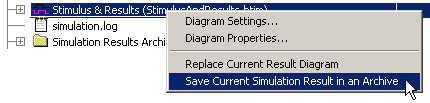
•Enter the name of the archive in the edit box. This will become the name of the directory that the archived files are saved in. |
|
•Click OK to copy the Stimulus & Results diagram and simulation log file to the new directory and close the dialog. You may be asked to save the diagram and log file before they are archived. |
|
Switching in different archived Stimulus & Results Diagrams:
There are several ways to set a new Stimulus & Results diagram:
•Under the Simulation Results Archive folder, right click on an archive folder and choose Restore Archive as Current Simulation Result from the context menu. This option will copy the archived diagram and log file back the main Project directory. OR |
|
•Right click on the Stimulus & Results folder and choose Replace Current Result Diagram from the context menu. This opens a file dialog that lets you choose a timing diagram. OR |
|
•Open a timing diagram and right click in the label window and choose Set Diagram as Stimulus and Results from the context menu. |
|