1.7 Copy Signals or Waveforms |

|

|
|
1.7 Copy Signals or Waveforms |

|

|
Signals or sections of waveforms can be copied and pasted. The block copying of waveforms can be used to copy whole transactions, like a read cycle, and paste it as needed throughout the diagram.
Copy a signal:
•Select one or more signal names, and then choose the Edit > Copy Text and Signals menu. Now the signals and any objects attached to the signals, like text objects and parameters, are copied to the clipboard. •Paste the signals using the Edit > Paste menu option, into either the same timing diagram or into another timing diagram. |
Copy a portion of the waveforms (a time slice):
•Select the names of the signals that you want to copy. If no signals are selected, then the copy will operate on all of the signals in the diagram (this is the most common usage). •Choose the Edit > Block Copy Waveforms menu option to open the Block Copy Waveforms dialog. |
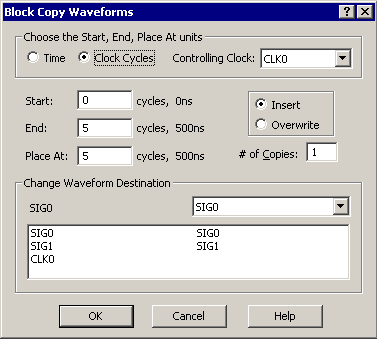
•Choose either Time or Clock Cycles for the base units of the dialog. •If you are copying just signals (no clocks) then time is the default base unit of the dialog. •If you are copying part of a clock then it is best to choose a clock cycles base unit and choose the copied clock as the controlling clock. If you select time when copying clocks, the (end_time - start_time) must equal an integral number of clock periods, and the place_at time must be at the same clock period offset as the start_time. •The Start and End define the range of the block to be copied, and the Place At is the time that at which the block will be pasted. •The Insert and Overwrite radio buttons determine whether the paste block will be inserted into the existing waveforms or overwrite those waveforms. •The list box at the bottom of the dialog determines which signal the copied waveforms will be pasted into. To change this mapping select a row and then use the drop-down box to choose a different destination signal. |
Short-Cut Method for Waveform Block Copy
•Select the names of the signals that you want to copy. If no signals are selected, then the copy will operate on all of the signals in the diagram (this is the most common usage). •Hold the <CTRL> key while clicking and dragging the mouse across the time line to select the start and end times of the block. When you release mouse the Block Copy Waveforms dialog will open with the range entered. |
Merge two timing diagrams together:
•Open the timing diagram that will hold all of the merged signals, using File > Open Timing Diagram menu. •Then select the File > Merge Timing Diagram menu and choose the second timing diagram file. This will copy the entire diagram and paste it into the first diagram. •See Section 10.4 Merging Diagrams for more information on resolving parameter name conflicts that might occur during a merge. |