11.14 Tektronix Logic Analyzer & Oscilloscope - Import |

|

|
|
11.14 Tektronix Logic Analyzer & Oscilloscope - Import |

|

|
11.14 Tektronix Logic Analyzer & Oscilloscope - Import |

|

|
|
11.14 Tektronix Logic Analyzer & Oscilloscope - Import |

|

|
WaveFormer Pro can read ASCII files created by the TLA 700 series logic analyzer and by the MSO4000 digitizing mixed signal oscilloscope series.
Digitizing Mixed Signal Oscilloscope Instructions
WaveFormer Pro can read files generated by the MSO4000, MSO3000, and MSO2000 series oscilloscopes.
•Using the Tektronix oscilloscope save the data to a CSV file. •Inside WaveFormer Pro, choose the Import/Export > Import Timing Diagram From menu to open a special version of the Open Timing Diagram dialog that remembers the file type of the last file imported. •In the File of Type box, choose the Tektronix/Agilent MSO (*.csv) file type. •Then open the file you created with the oscilloscope. |
TLA 700 Instructions
•Set up the logic analyzer and capture some data. •Display the data in the Listing Window. Note: the TLA 700 Waveform window can only export bitmap pictures of the waveforms so it cannot be used to generate a WaveFormer Pro compatible file. •Set up the timestamp column to display relative (previous) times. To do this, Right-click on the Timestamp column and choose Properties from the context menu. Then choose the Column tab in the Properties dialog. In the Timestamp Reference area choose Previous from the drop-down list box. •Set up the Listing window so that there is one Timestamp and columns containing groups with data that should be exported. The data columns should be formatted in either hex, binary, or decimal form, and the timestamp in previous/relative mode. To remove excess columns, like the Sample column, Right-click on the column and then choose Delete Column from the context menu. •In the newest version of the TLA software, the listing window exports what you actually see in the window. That means that only groups names will be exported, unless you press the the + button to expand the group. In the expanded state, both the group and the channel names will be exported. Inside WaveFormer Pro, you may wish to delete the group signal because it is a duplicate of the information contained in the channels. |
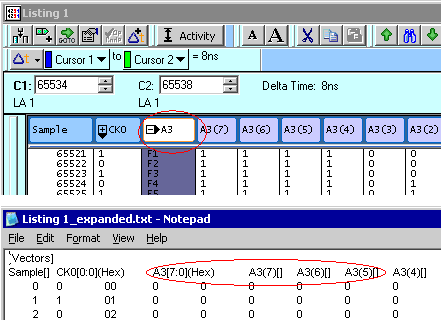
•Select the File > Export Data menu option to open the Export Data dialog. •Choose Tektronix TLA Data Exchange Format (*.txt) from the Save as Type list box. •If the Tektronix TLA Data Exchange Format is missing, then you have an older version of the TLA software. The file can be manually generated by (1) choosing Text File (*.txt), then (2) pushing the Options button to open the Export Data Options dialog. Next, check the three checkboxes labeled: "Include Column Headers", "Use Enhanced Headers", "Include Unit Characters". Check the Tab radio button in the Field Delimiter area and push OK to close this dialog. •Enter a file name and push the Save button to save the file. •Export file to the machine containing WaveFormer Pro. Note: if you are running WaveFormer on a UNIX machine you must ensure the file is correctly moved using a utility that will preserve the line feeds. |
WaveFormer Instructions
•In WaveFormer Pro, select the Import/Export > Import Timing Diagram From menu option to open the file dialog, and choose Test Vector Spreadsheet file from the file type drop-down list box. |
What a WaveFormer-Ready Tektronix file looks like:
The default settings of the Tektronix Logic analyzer do not always produce a file that can be read by WaveFormer Pro. If you are having trouble reading the file, load it into an editor and look at the file. Here is a quick list of things to look for:
•Only one header line. •Either the (radix) information is included in header or the all the data is hex values. •Timestamp column is present and the time appears to be in relative or previous mode. Absolute time is not supported. |
Below is a sample of a valid file.
[Vectors]
Hex[3:0](Hex) |
Decimal[3:0](Decimal) |
Binary[3:0](Binary) |
Timestamp[ ] |
C |
12 |
1100 |
0 ps |
D |
13 |
1101 |
10.000 ns |
E |
14 |
1110 |
10.000 ns |
F |
15 |
1111 |
10.000 ns |
0 |
0 |
0000 |
10.000 ns |
1 |
1 |
0001 |
10.000 ns |
2 |
2 |
0010 |
10.000 ns |
3 |
3 |
0011 |
10.000 ns |
4 |
4 |
0100 |
10.000 ns |
5 |
5 |
0101 |
10.000 ns |
6 |
6 |
0110 |
10.000 ns |
7 |
7 |
0111 |
10.000 ns |
8 |
8 |
1000 |
10.000 ns |
9 |
9 |
1001 |
10.000 ns |
A |
10 |
1010 |
10.000 ns |
B |
11 |
1011 |
10.000 ns |